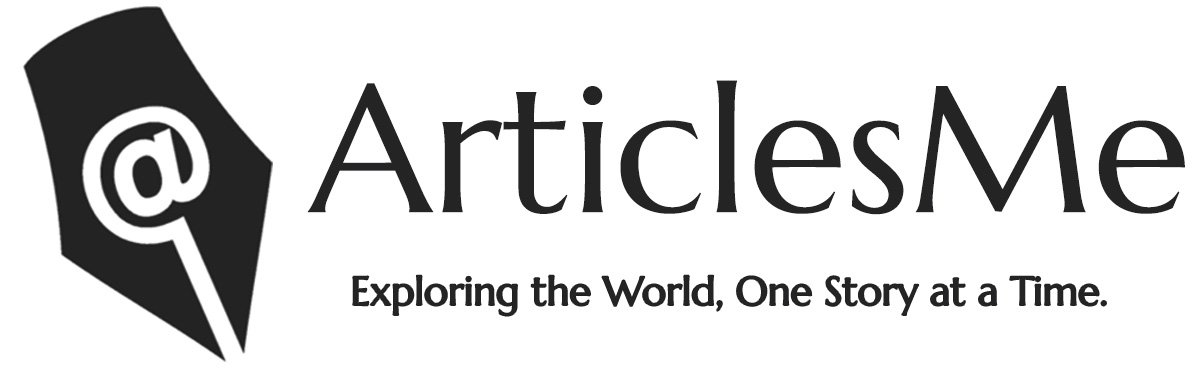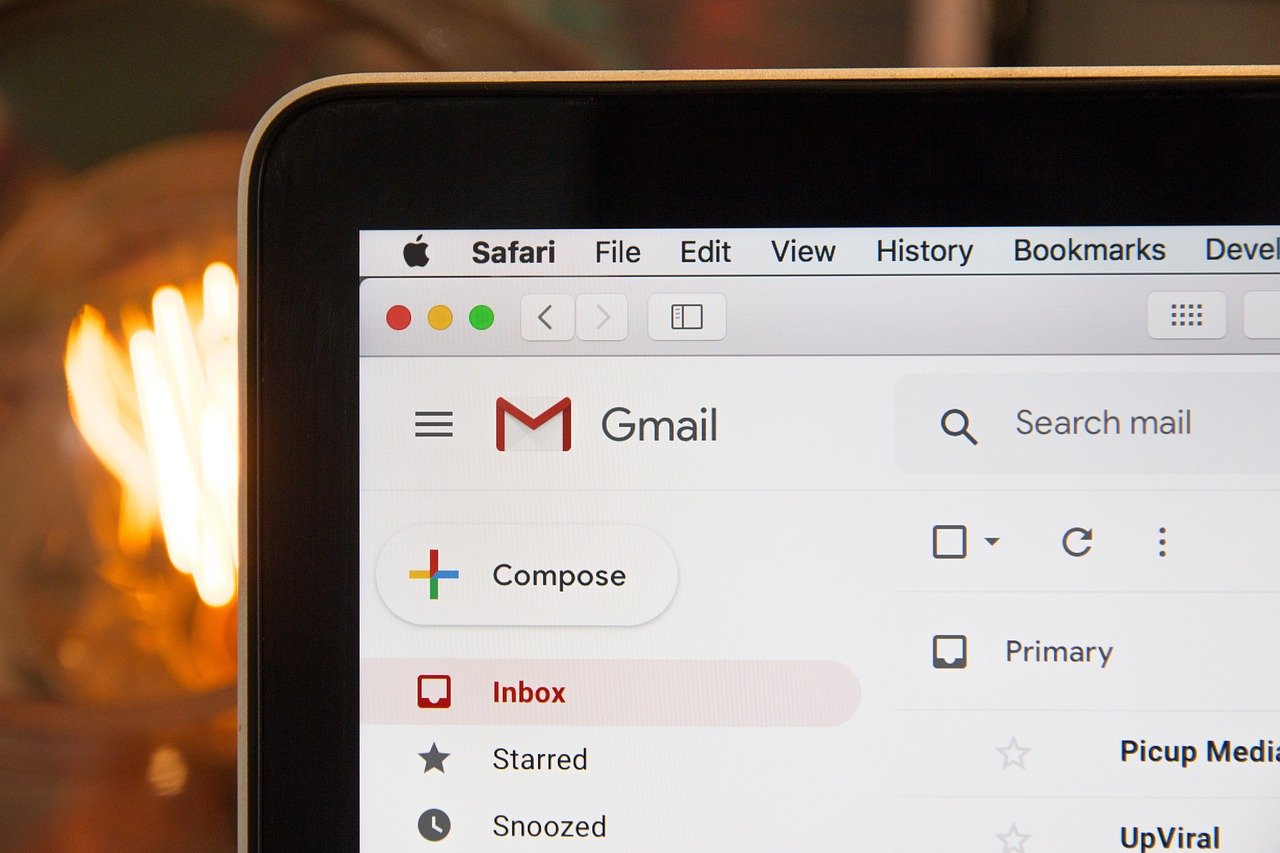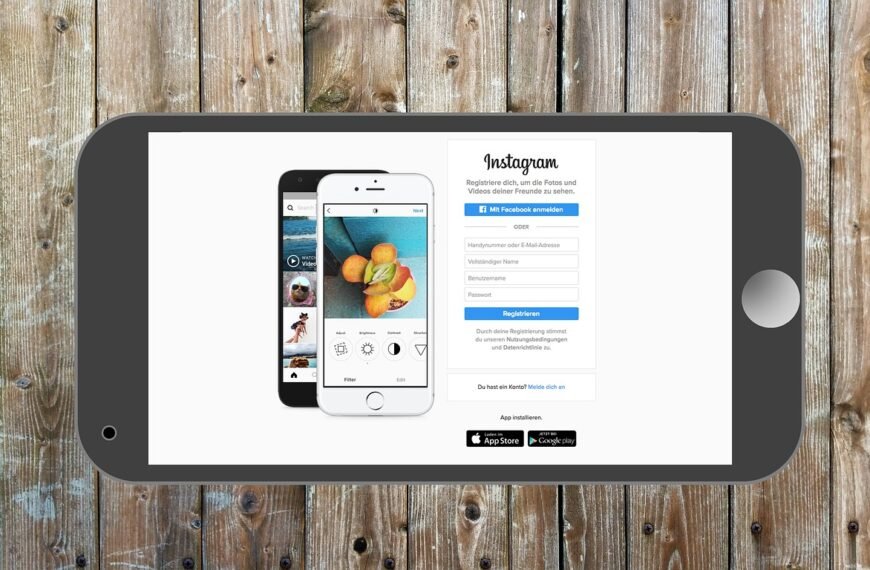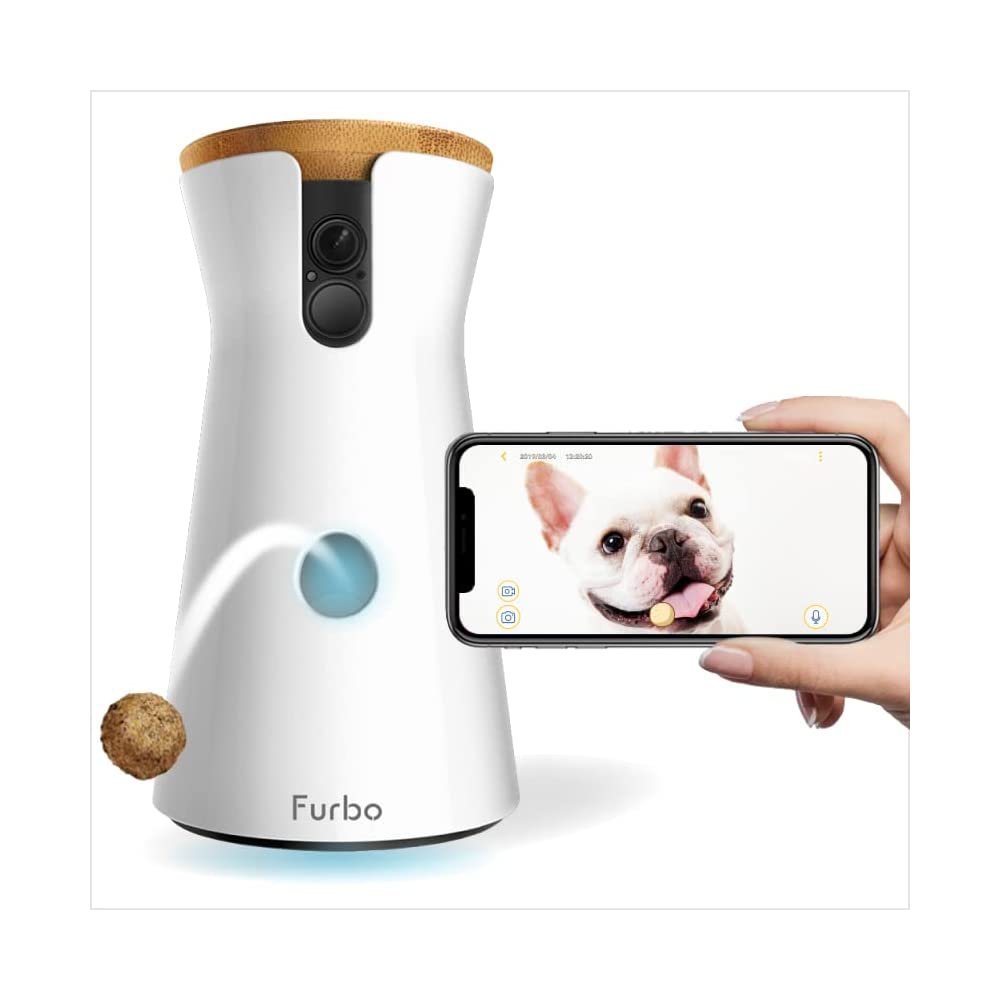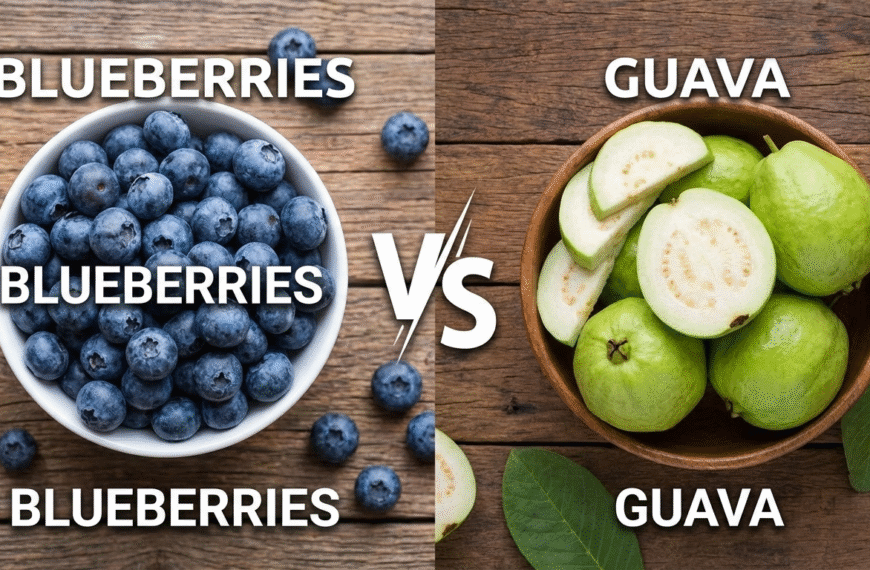Managing your Gmail inbox can be a challenge, especially when thousands of unread emails, newsletters, and promotions pile up over the years. If your Gmail is close to hitting its storage limit or feels too messy to handle, there’s a simple fix—bulk deleting emails. You don’t have to go through each message one by one. Instead, use the methods below to clean up your inbox quickly.
Here’s a step-by-step guide to delete emails in bulk on Gmail and reclaim your storage space with ease.
How to Delete Multiple Emails in Gmail at Once
- Log in to your Gmail account.
- Open the folder you want to clean (Inbox, Promotions, Social, etc.).
- Click the checkbox at the top-left to select all emails on that page.
- A message will appear asking if you want to select all emails in that folder — click it.
- Click the trash bin icon to delete.
- Confirm the action.
Note: This moves the emails to your Bin folder, where they stay for 30 days before permanent deletion. To free up space right away, go to the Bin and delete them permanently.
Delete Emails Based on Category, Label, Sender, Date, or Size
If you want to remove only certain types of emails, Gmail allows filtering by specific details:
- By Category: Go to the left-hand menu, select a category like Promotions or Social, then follow the same steps to delete.
- By Label: Scroll to Labels on the left panel, open the label folder, and use the same method to bulk delete.
- By Sender: Use the search bar and enter the email address (e.g., from:example@email.com). After results load, select and delete all.
- By Date: In the search bar, enter a filter like before:2024/01/01 or after:2023/06/01. Select the filtered emails and delete.
- By Size: Search using larger:10M or go to search filters to select a size range. Delete once results appear.
How to Delete Every Email in Gmail
Want to wipe out your entire Gmail inbox?
- Click More in the left menu, then All Mail.
- Click the checkbox to select all on the current page.
- Choose the option to select all emails in All Mail.
- Click the trash icon and confirm.
Reminder: Emails go to the Bin for 30 days before being permanently erased. To free up space instantly, go to Bin and delete them manually.
Recover Deleted Emails
If you’ve deleted something by mistake, go to Bin within 30 days. Select the email(s) and click Move to > Inbox or another folder.
Cleaning your inbox doesn’t have to be overwhelming. With these simple methods, you can remove unwanted emails in minutes, speed up Gmail performance, and clear storage for more important things.